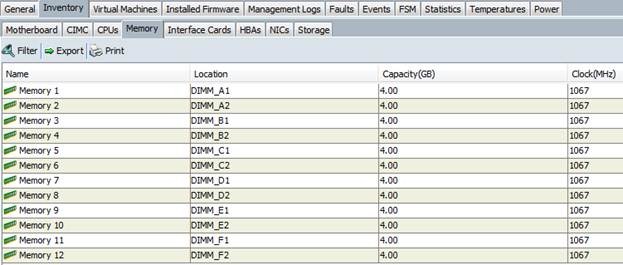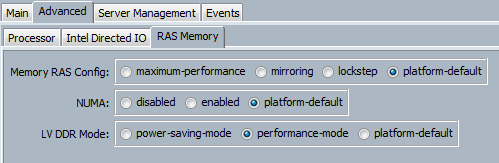Run fully populated B200 & B250 RAM at 1333MHz
Ever wonder if your memory is running at 1066MHz or 1333MHz? If it is running at 1066MHz have you wondered if it CAN run at 1333MHz? I had this situation happen to me with the following configuration:
1 x B200M2
8 x 4GB 1333MHz Memory Modules
2 x Intel Xeon® X5650’s
When I went to my servers Inventory/Memory tab this is what I saw:
This confused me because I knew that I had purchased RAM that was capable of running at 1333MHz. I found the Cisco article that gives the exact detail on how to make your memory run at 1333MHz and what components are required to achieve this. Go to page 24 on the section “Bandwidth and Performance” to see the requirements/recommendations.
http://www.cisco.com/en/US/docs/unified_computing/ucs/hw/chassis/install/blade.pdf
This is how I implemented the correct BIOS settings for my environment.
· Step 1 – Under the Servers tab expand Policies\root\BIOS Policies and create a new BIOS policy.
· Step 2 – Under the RAS Memory wizard screen set the LV DDR Mode to performance-mode instead of platform default.
· Step 3 – Assign the new BIOS policy to your Service Template or your Service Profile.
Another way you could do this is change this under the BIOS Defaults policy for each blade type and leave your BIOS policy as-is. The default LV DDR Mode on B200’s & B250’s is power-saving-mode.
After a server reboot I now see the following screen:
I hope you found this post helpful, I love being able to use all of my Memory slots and run it at 1333MHz!
~Lane